Use VS Code to Debug OneFlow
This article describes how to configure VS Code to build OneFlow GUI development environment.
If you are not familiar with VS code please refer to official documentation.
This article covers:
-
How to compile the
Debugversion of OneFlow. -
The necessary extensions of VS code along with installing guidelines.
Compile the Debug version of OneFlow.¶
If we use the Release version of OneFlow, we may have problems with debugging because of the compiling optimization, and actual running position may not correspond to the source line.
Thus, we need to compile Debug version of OneFlow and generate the json file needed by clangd.
When we run cmake, we need add flag of Debug and CMAKE_EXPORT_COMPILE_COMMANDS.
cmake .. \
-DCMAKE_BUILD_TYPE=Debug \
-DCMAKE_EXPORT_COMPILE_COMMANDS=1
-
-DCMAKE_BUILD_TYPE=Debugchoose the version of Debug. -
-DCMAKE_EXPORT_COMPILE_COMMANDSwill generate a file namedcompile_commands.jsonin thebuildfolder. The json file is required by clangd and we will configure it later.
Remote - SSH¶
This section is intended only for those who need to develop remotely. For those developer developing on local hosts ** may skip this section**. By the extension "Remote SSH" of VS Code, we can connect to a remote server through SSH.

With the help of "Remote SSH", we can attach to OneFlow running on a remote server and debug OneFlow as if we are debugging a local program.
After installing the extension "Remote - SSH", press F1 and select Remote-SSH: Connect to Host.. in the pop-up search bar. After that,we can set the SSH connection configuration and connect to the remote host.
After connected to the remote host, the extensions window will be divided to "remote" and "local" automatically.
If a extension that needs to be installed on the remote host is detected, it is grayed out with a button Install in SSH: remote server name. Click it to install the corresponding extension on the remote host.
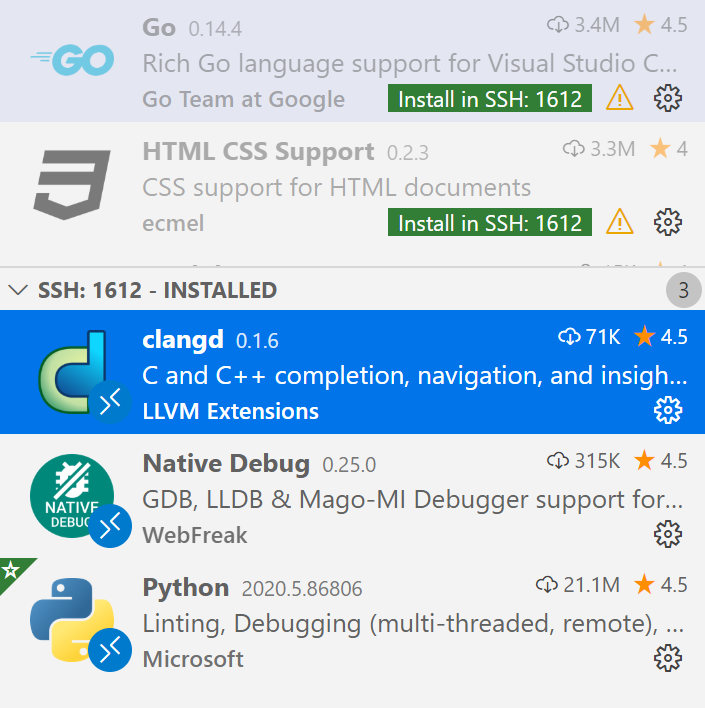
As shown in the figure above, we have installed python, clangd and native debug extensions on the remote host to support remote debugging of OneFlow.
But the extensions Go, HTML CSS Support are not installed remotely.
clangd¶
After some simple configuration, clangd can provide us with code completion, symbol jump and other convenience.
Followings are required before we configure clangd:
- We have already compiled OneFlow and generated
compile_commands.jsonfile. - We have already installed clangd on remote host through "Remote - SSH".
- It is NOT recommended that install the extension "ms-vscode.cpptools C/C++" which is recommended by VS Code. Because it conflicts with clangd.
Configure clangd in VS code¶
Create a soft link to the compile_commands.json in "build" dictionary in the source root of OneFlow. We need to change to the directory of OneFlow's source root and run the command below:
ln -s ./build/compile_commands.json compile_commands.json
Then press Ctrl+Shift+P (command+shift+p on MacOS) to find the Open Remote Settings option and open the settings.json file and add the following configuration:
"clangd.path": "/path/to/bin/clangd",
"clangd.arguments": [
"-j",
"12",
"-clang-tidy"
]
clangd.arguments and more options can be found by clangd --help.
Using clangd¶
In View->Output panel of VS code, we can choose "Clang Language Server" in dropdown list and then we will see parsing output of clangd. After that, VS Code can jumps between symbols of C/C++.
Press Ctrl+P (command+P on MacOS), and then through @symbols name or #symbols name we can find the symbols in current file or in project scope respectively.
native debug¶
Press Ctrl + Shift + D (command+shift+D on MacOS) or click the Run button on activity bar can switch VS Code to the view of Run.
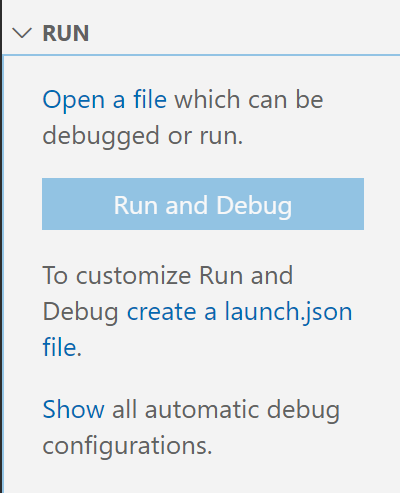
And then we choose Create a launch.json file first and next choose gdb template.
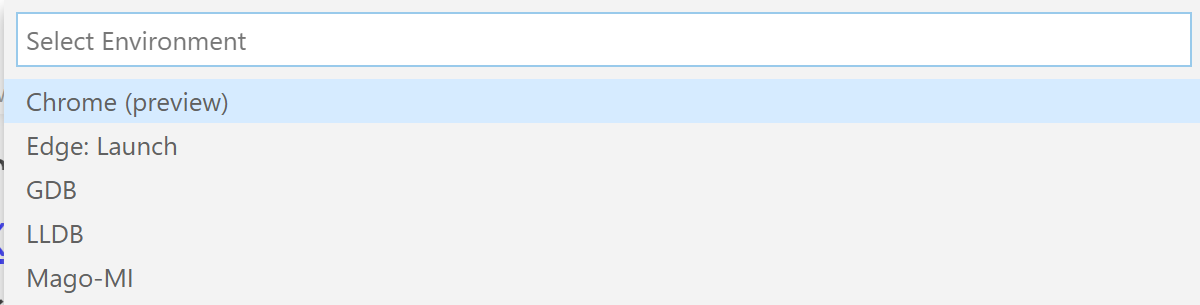
And then we can set the options:
{
"version": "0.2.0",
"configurations": [
{
"name": "lenet", //defined job name
"type": "gdb",
"request": "launch",
"target": "/home/yaochi/.conda/envs/ycof/bin/python3", //python path
"arguments": "lenet_train.py", //script
"cwd": "/home/yaochi/of_example", //script path
"valuesFormatting": "parseText"
}
]
}
After we set the breakpoint, we can press F5 to start debugging.
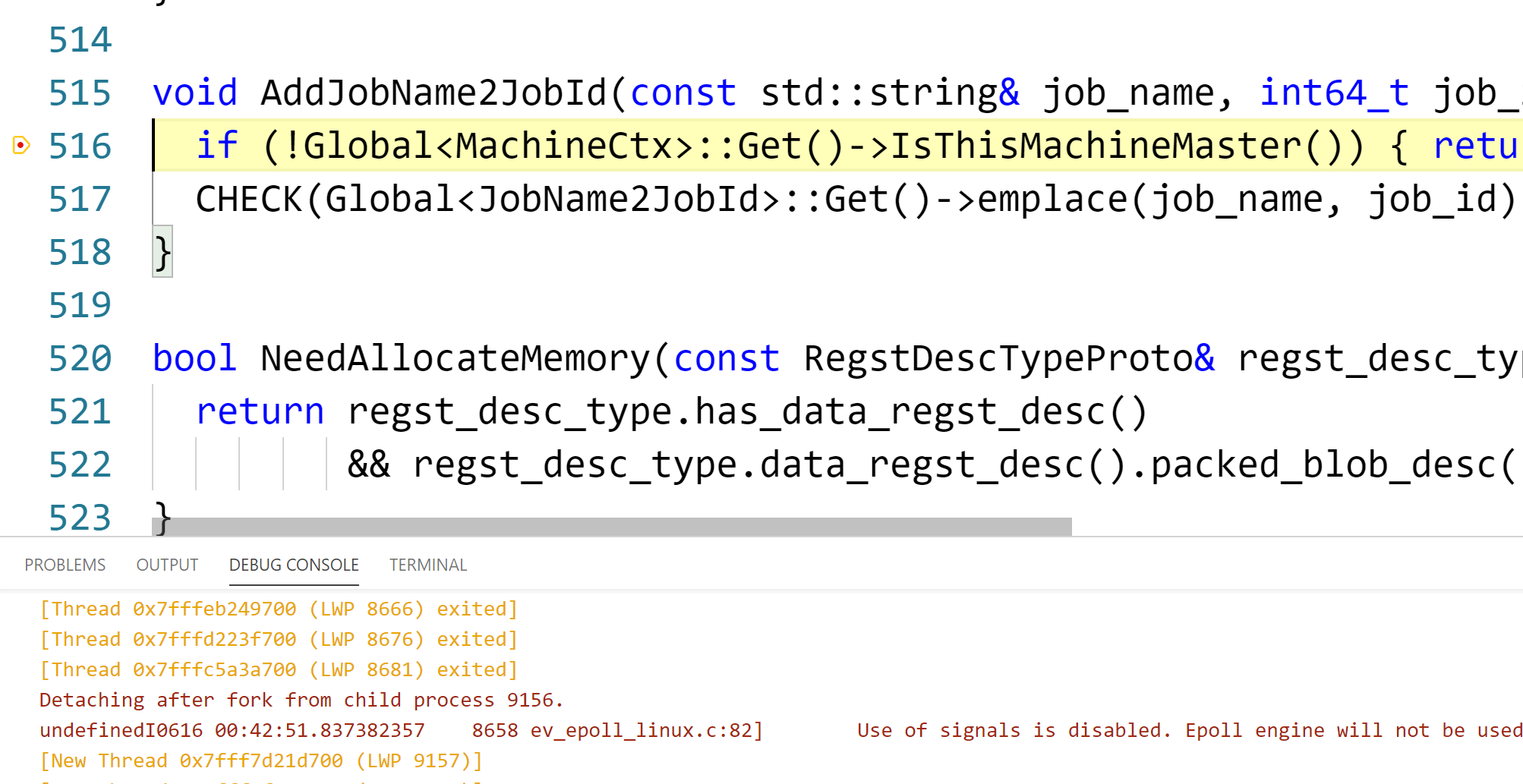
Others:¶
-
If the download speed is too slow in VS Code, you can refer to offcial document for changing
hostnameor setting proxy. -
The official introduction about install of clangd.
-
The official introduction about configuration of VS Code.
-
The latest version of clangd may have special requirements of glibc. That may lead to raise some errors on missing libraries.
./bin/clangd: /lib64/libc.so.6: version `GLIBC_2.18' not found (required by ./bin/clangd)
We can download the older version of clangd (The recommended version of this article is 9.0.0). Older version of clangd is available on LLVM official site. Download the LLVM tools package with clangd inside.